Enable family internet filtering on your home Wi-FiSafe browsing

BY: Ed Published: 2 Feb 2025 Updated: 18 May 2025
Family internet filtering on your home Wi-Fi automatically blocks and prevent websites hosting adult content (or any content deemed inappropriate for children such as pornography). For example, with family internet filtering enabled, when a device (computer, tablet, phone or any other device) tries to load a blocked website on the browser, the browser will show a message that the site cannot be loaded (or similar effect).
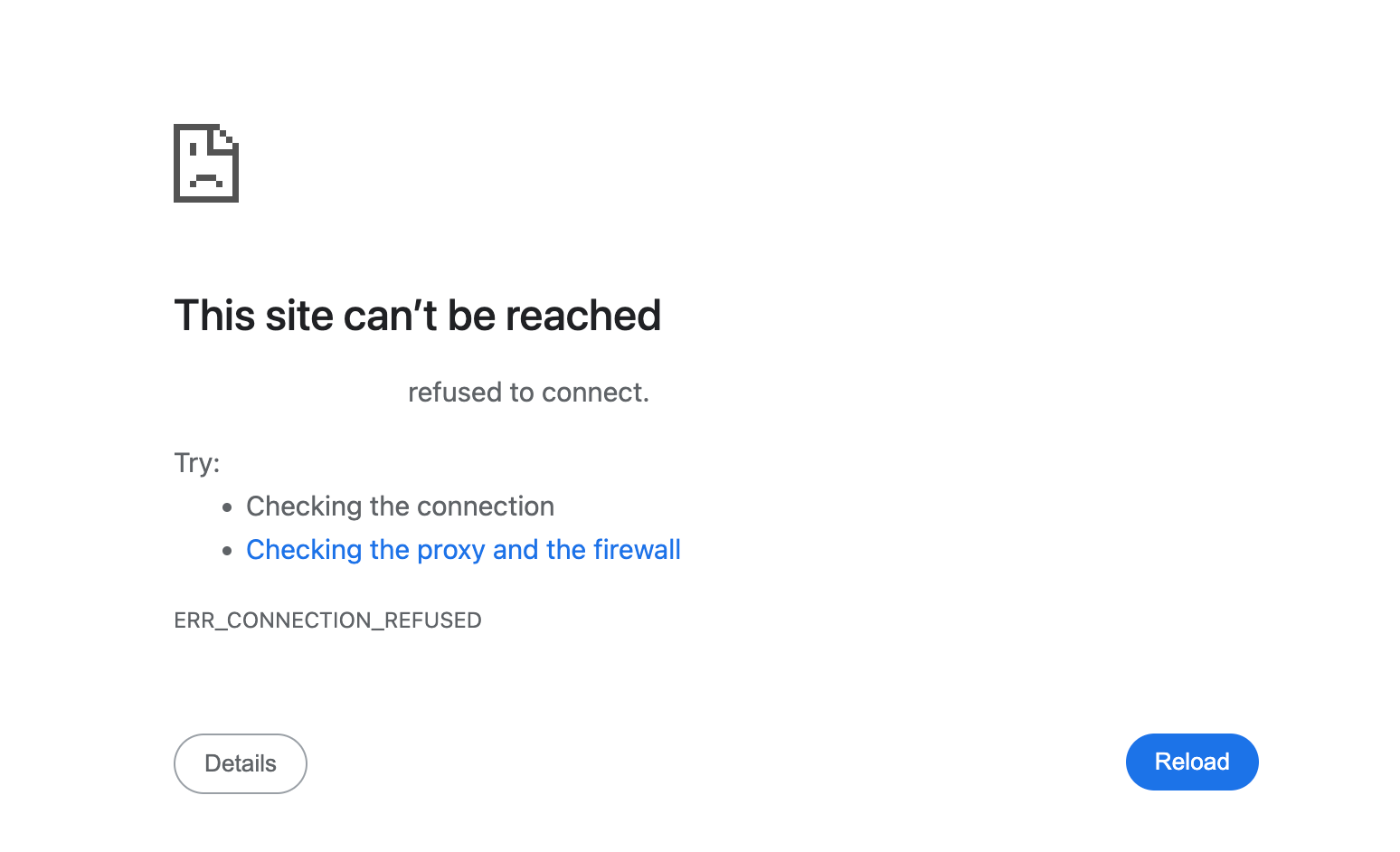
For parents and caregivers who are concerned about exposure to adult content and pornography to children in the home, your concerns are not unfounded. A 2017 study by the Australian Government found nearly half of children between the ages of 9-16 experience regular exposure to pornography, and that parents tend to underestimate the extent of exposure for older children.1
Family internet filtering will prevent access to pornography on all devices in the home and prevent deliberate or indeliberate exposure to this content.

Enabling effective safeguards to internet access is difficult. And navigating a myriad of safety features across a multitude of devices and streaming services is daunting. This guide is intended to be an effective, and simple as possible playbook for parents and caregivers to enable family internet filtering to protect their children and family members.
How it works
When we reach a website through an app or browser we use a Domain Name Server (DNS) to look up the address of that website. DNS is akin to a directory, where (almost) every internet address is recorded so that our devices can reach the address we enter, such as www.facebook.com. And usually our computers and phones automatically use our Internet Server Provider's (ISP's) directory that can direct us to any site, wanted or unwanted.
By changing the 'directory' we use to one thats purpose built for internet safety which doesn't contain the records for inappropriate websites, we effectively limit what websites our devices can 'look up' in that directory.
How to enable family internet filtering
Most Wi-fi routers already include a family internet filtering feature, though most are not enabled by default. Enabling the built in feature usually the easiest way to set up internet filtering in your home.
If your Wi-fi router doesn't come with a family internet filtering feature (or requires an additional service fee or subscription charge), you can easily enable internet filtering via the steps in the guide: we will be using a free service by Cloudflare called "1.1.1.1 for Families", which you can read more details about in their blog.
We've selected the Cloudflare service over other internet filtering services based on a number of factors such as their commitment to strong privacy protections, reliability, performance and also because its free!
Instructions
Time required: Approx 15 minutes
Equipment: Computer, laptop or mobile phone connected to the Wi-Fi
Note: These steps generally apply to the current versions of these branded wifi routers. If you have trouble following the exact steps or have a different device brand, select other for guidance on looking up your specific device to set up Safe Browsing controls
Select your Wi-Fi device brand:
When you have completed these steps, adult/mature websites will be automatically filtered and inaccessable. To test out the web filtering, head to http://testfiltering.com/ to run a test and get a report on the effectiveness of your internet filtering.
No silver bullet.
This alone does not provide protection or filtering of content within platforms such as YouTube, Netflix or TikTok. Or when your devices are connected to the intenet other than your wifi, such as a mobile network or public Wifi. And for anyone intent on cirumventing the internet filtering.
For additional protection and filtering see Part 2 and Part 3 of our FamilySafe articles.
Each guide provides an additional layer of protection across various forms of content.